Split Tunneling in VPNs: Why You’d Actually Want Less Privacy
- 5 days ago
- 8 min read

What if you could use your VPN for some apps, but not others, without constantly turning it on and off? It sounds like a power-user hack, but it’s actually a built-in feature most people overlook.
Split tunneling is a VPN feature that routes selected traffic through the encrypted tunnel while allowing the rest to access the internet directly. It offers a balance between online privacy and performance.
With more people working remotely, streaming globally, and juggling sensitive data alongside everyday browsing, split tunneling is more relevant than ever. But use it wrong, and you could end up exposing more than you protect. So how does it actually work and when should you use it?
What You Will Learn in This Article
What Is Split Tunneling?
Ever wish you could use your VPN just for specific apps, like your browser or torrent client, while letting everything else run as usual? That’s exactly what split tunneling does.
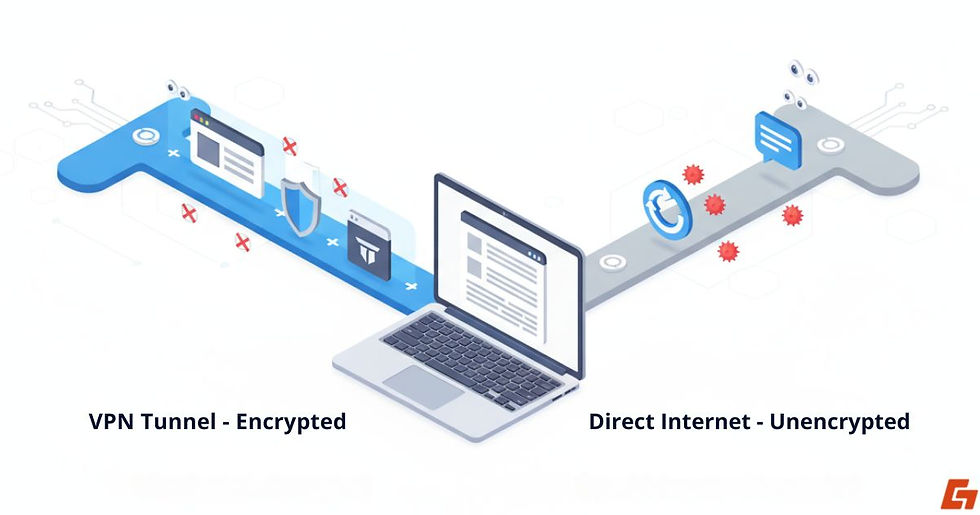
In simple terms, VPN split tunneling gives you the option to route some of your internet traffic through a secure VPN tunnel, while the rest goes through your regular, unencrypted connection.
It’s like having two virtual lanes on a digital highway, one protected, one open.
Real-Life Scenario: Why You Might Want This Feature
Why would anyone want that? Think about it: maybe you're watching a foreign Netflix library through the VPN, but still want your Spotify playlists to work without delays.
Or perhaps you're using a work VPN but don’t want every app on your device to slow down because it’s being routed halfway across the world.
Performance Meets Privacy, Without Compromise
Split tunnel VPN setups give you a fine balance between performance and privacy.
You protect only what needs protecting, and leave the rest untouched, which can seriously boost speed and efficiency. It's not just about convenience, it’s about control.
How Split Tunneling Works Behind the Scenes
Let’s lift the hood for a second. So, how does split tunneling actually work behind the scenes?

When you connect to a VPN, it usually routes all your traffic through an encrypted tunnel. That’s called “full tunneling.” But with split tunneling, your VPN sets up two pathways:
One encrypted route that protects selected apps or destinations
One direct route that connects to the internet through your ISP, no VPN involved
How VPNs Let You Choose What Gets Encrypted
This dual-path setup can be managed in a few different ways. Most commonly, it’s app-based: you tell the VPN which apps should use the tunnel.
Some providers take it a step further by letting you configure domain-based rules, so only traffic going to, say, your company’s internal system goes through the VPN, while YouTube stays outside.
Is Setup Easy or a Headache? That Depends on Your VPN
It sounds simple, but not all VPNs make this easy. Depending on your provider, VPN split tunneling might involve clicking a few toggles, or digging into advanced network settings.
On certain platforms like routers or Android devices, the rules can be even more granular (or occasionally a bit buggy).
What It Looks Like Once Everything’s Running Smoothly
Still, once it’s working, it’s seamless. Most of the time, you won’t even realize your apps are taking different routes, unless you check.
Exploring the Different Types of Split Tunneling
Not all split tunneling works the same way. The best VPNs offer a few different flavors, depending on how much control you want.

App-Based Split Tunneling: One App In, One App Out
This one’s the most common and easiest to use. You select which apps should use the VPN and which shouldn’t. For example:
Use VPN: Chrome, Firefox, BitTorrent
Bypass VPN: Zoom, Spotify, Steam
This is perfect when you want strong encryption for your browser or downloads, but don’t want to deal with lag during a video call.
IP & Domain-Based Rules: For More Granular Control
More advanced users (or businesses) might prefer domain- or IP-based rules. That means only specific websites or servers go through the VPN, while everything else connects normally.
Let’s say your company has a private portal that only works with its VPN. You can set a rule so that traffic to that exact IP uses the VPN, and everything else avoids it. It’s like programming your VPN to act on a need-to-know basis.
Inverse Split Tunneling: Flip the Script on Default VPN Settings
Here’s a twist: split tunneling doesn’t always mean picking what uses the VPN. Sometimes, you flip the logic and pick what doesn’t.
This version, called inverse split tunneling, activates the VPN for everything by default. You then make exceptions for apps or domains that don’t need encryption.
It’s great if you want maximum coverage but still need a few things to run outside the tunnel.
Why Even Use Split Tunneling in the First Place?
So why bother with split tunneling at all? Isn’t routing everything through the VPN safer? Well, yes, but it’s not always necessary. Sometimes, privacy and performance pull in opposite directions and this feature gives you a way to manage both.

Local Access Without VPN Hassles
Think of it like a smart filter. You send only the sensitive stuff, like work emails or torrent traffic, through the VPN, while letting everyday tasks like checking the weather or updating apps stay on your regular internet.
It’s about prioritizing protection where it’s needed, not blanketing everything by default.
Better Speeds, Less Friction, Same Privacy
VPN split tunneling is especially useful when local services need to function without interference, things like bank apps, printers, or smart home devices that tend to break or lock you out when used over a foreign VPN connection.
And of course, there’s the speed factor. Why encrypt traffic that doesn’t need it? With a split tunnel VPN, your video calls don’t have to lag just because your browser traffic is being routed through another continent.
When Split Tunneling Makes Everyday Tasks Easier
Speed Boost: Only route essential or private data through the VPN, everything else stays fast.
Access to Local Services: Keep local printers, smart devices, or location-restricted tools running smoothly.
Bandwidth Management: Avoid clogging your tunnel with non-sensitive traffic like app updates or music streaming.
Work vs. Personal Separation: Route business apps through the VPN, while letting personal content go around it.
It’s not about skipping security, it’s about applying it selectively and intelligently.
Split Tunneling Isn’t Risk-Free: Here’s What to Watch Out For
Now for the catch. As useful as split tunneling is, it’s not risk-free and depending on how it’s set up, users might actually lower their protection without realizing it.

What Happens to Traffic That Doesn’t Go Through the VPN?
When you bypass the VPN for certain apps, that data isn’t encrypted. Your ISP can still see it, track it, and log it, just like before the VPN was installed.
If you’re on public Wi-Fi, that open lane becomes a tempting target. One wrong configuration, and suddenly your personal emails or DNS requests are exposed.
One Wrong Setting and Your Data’s Exposed
And then there’s the human factor. It’s easy to forget which apps are protected and which aren’t.
You might assume your torrent client is safely tucked inside the tunnel, when it’s actually skating down the regular internet.
The Most Common VPN Split Tunneling Mistakes
DNS Leaks: Some apps may ignore VPN routing and expose DNS queries.
IP Leaks: If your VPN disconnects and there’s no kill switch, split-tunneled traffic might still flow.
False Sense of Security: It’s easy to lose track of what’s encrypted and what’s not, especially if your VPN doesn’t show per-app status.
Use This Feature with Purpose, Not Just for Speed
Split tunneling is powerful, but it needs a bit of care. Think of it like customizing your firewall settings, you get flexibility, but also responsibility.
How to Enable Split Tunneling on Popular VPNs
If you’re thinking, “This sounds useful, but probably complicated,” don’t worry, most top-tier VPNs make enabling split tunneling surprisingly easy.
Where to Find the Split Tunneling Setting
ExpressVPN: Go to “Settings” > “Split tunneling” and select apps to include or exclude.
NordVPN (Windows/Android): Under the “Settings” tab, enable split tunneling and choose apps that bypass the VPN.
Surfshark: Offers split tunneling under the name “Bypasser.” You can allow apps or websites to skip the VPN tunnel entirely.
Most of the time, it’s as simple as checking a box or sliding a toggle. Still, VPN split tunneling may be hidden under different names, like “bypasser,” “tunnel exclusion,” or “split include mode.”
Quick Way to Test If Split Tunneling Is Actually Working
Want to check if it’s doing what it says? Try this quick test:
Turn split tunneling on for one app only (like Chrome)
Open Chrome and visit whatismyipaddress.com
Then open another browser that’s not using the VPN and visit the same site
If you see two different IP addresses, congratulations, your split tunneling is working as intended.
Which Devices Actually Support VPN Split Tunneling?
Now here’s the part where things get a little... uneven. While split tunneling is a fantastic feature, it’s not available everywhere. Some platforms fully support it, others barely touch it.

Windows and Android? You’re Good to Go
Let’s start with the good news. On Windows and Android, most major VPN providers give you full control over split tunneling.
You can pick specific apps or websites to include or exclude, and the interfaces are usually pretty intuitive.
macOS and iOS? Why Apple Devices Lag Behind on Split Tunneling
But on macOS and iOS? It’s hit or miss. Apple’s operating systems limit how much control apps can have over system-wide traffic, which makes VPN split tunneling either very limited, or completely unavailable.
A few providers offer partial solutions, but don’t count on anything fancy.
Want More Control? Try Router-Level Split Tunneling
If you're really serious about routing traffic selectively, especially for smart TVs, game consoles, or entire home networks, you might want to consider router-level split tunneling.
That’s a more advanced setup, but it lets you control traffic at the network level instead of by device.
What Works and What Probably Won’t
Works well: Windows, Android, some Linux
Limited/Unavailable: iOS, macOS
Advanced only: Router setups for IoT devices and full-home control
So before you get too excited, double-check that your platform (and provider) actually supports the feature.
When to Use Split Tunneling and When to Avoid It
Alright, so split tunneling can be super helpful, but it’s not something you set and forget. Like most privacy features, timing and context matter just as much as the settings themselves.
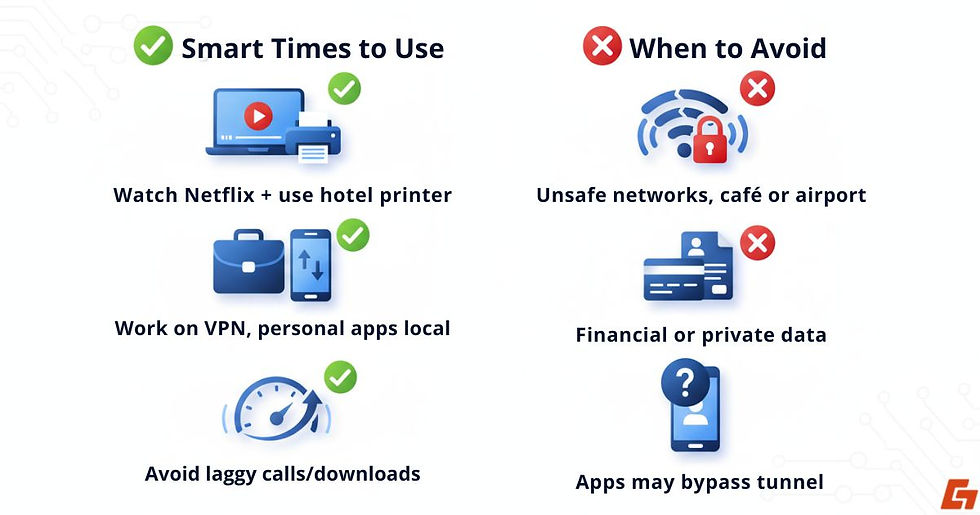
Smart Times to Use Split Tunneling for Speed and Control
You’re traveling and want to watch Netflix US while still accessing your hotel’s Wi-Fi printer.
You need to connect to work servers in another country but want your personal apps to run locally.
Your VPN slows down video calls or large downloads, and you need to preserve performance.
You trust your current connection (like home Wi-Fi) and want to avoid over-securing low-risk apps.
Let’s say you’re working remotely and your company VPN only matters for Slack and email. There’s no reason to route your gaming or YouTube apps through it, that’s where VPN split tunneling shines.
When Split Tunneling Could Put Your Privacy at Risk
You’re on public Wi-Fi at a café, airport, or hotel, where unsecured traffic is vulnerable
You need full-device encryption for privacy or compliance reasons
You’re dealing with highly sensitive personal or financial data
You’re unsure how certain apps behave, some may ignore split tunneling rules entirely
If the network isn’t trustworthy or the data is too sensitive, go full tunnel. Speed doesn’t matter if your info gets exposed.
So treat split tunneling as a precision tool, not a default setting. Use it when it makes sense, but know when it doesn’t.
The Real Power of Split Tunneling
Choosing when to protect traffic and when to let it flow freely, that’s the real power behind split tunneling. It’s not just a tech feature; it’s a smarter way to use a VPN without giving up speed or convenience.
Once seen as a niche tool for advanced users, it’s now a practical solution for anyone juggling privacy, streaming, and day-to-day browsing. Understanding how it works can change the way VPNs are used entirely.
So the real question is: are you ready to take control of what your VPN does and doesn’t touch?



Comments